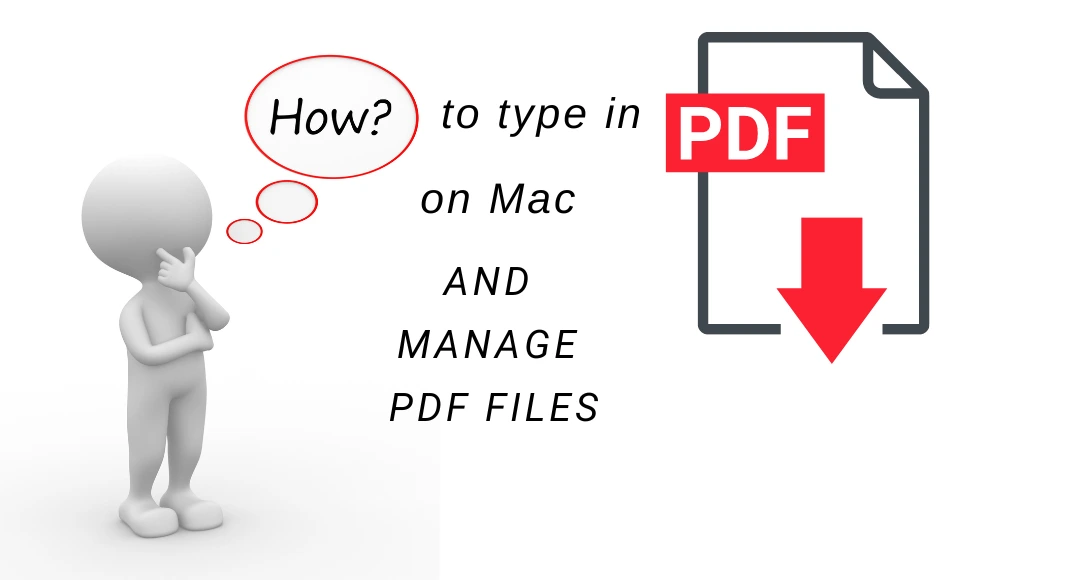In today’s digital era, people are dealing with PDFs more than ever as these files have become an important part of everyday work. Whether you want to share personal details or professional data over the web, PDFs are the first preference of users, and the credit goes to the fact that the security and integrity of data remain intact.
Even the most professional computer users are sometimes unaware of the skills to edit, type, or manage PDF files. Learning these tips can give you an edge and make you stand out. The article gives some useful tips on editing and annotating a PDF as well as how to type in PDF on Mac for better productivity.
Edit a PDF
Although PDFs are used worldwide for sharing and storing data, one major problem with these files is that you cannot edit them for free. To make this happen, you need to pay for PDF software. However, due to the availability of modern apps and tools, editing a PDF is no more a hassle.
If you are still thinking about how to type in PDF on Mac, it’s easy with the help of Google Docs. Convert a PDF to Word using Google Docs, but make sure the file size doesn’t exceed 2 GB. This method is useful as you don’t have to download a professional tool for typing into or editing the PDF file.
Alternatively, you can use the Pages app on your Mac to edit PDF files for free. Apple’s proprietary program allows you to change the contents of the PDF or reinsert the images. Several tools can even help add accents to the document. It helps knowing how to type accents because you never know when you might need to add a word with accented characters to your documents.
Delete Pages From PDF
PDFs are usually larger documents that contain detailed information, instruction manuals, synopsis, business reports, and similar data. Since businesses use PDF files on a large scale, updating these files is important to keep data up-to-date. PDFs include information about software products, apps, or business processes; they need to be updated regularly.
Sometimes, you need to reduce the PDF file size to make them more portable. Deleting pages from the PDF file is the best way to make it lighter in size. After you minimize the file size, the files become more portable, and you can share them over messaging apps or emails without failure.
Use Acrobat Reader to delete pages from PDF files. Make sure you are using the paid version of the app. To remove the pages, right-click on the PDF and select Open with and then tap Preview. From the View menu, select Thumbnails. Now, select all the pages you wish to delete. Click on the Edit menu and select Delete to complete the process.
Merge Multiple PDF Files
When you have documents coming in from different sources about a single topic, you may want to merge them into one. A quick Google search will take you to some of the effective options that help you merge multiple PDF files into one without compromising any of the data contents.
However, users sometimes complain that the online PDF merger tools change the actual formatting of the PDF. The data becomes meaningless when the contents are changed from their original shape and form. Moreover, the free tools are not capable of maintaining the original Structure of 3D data elements.
Paid tools like Adobe Acrobat Pro can help you do many things while you are looking to edit a PDF. From deleting pages in PDF to merging multiple PDF files, there’s a lot you can do that is otherwise not possible using free apps or even Adobe Reader. Moreover, the original files remain intact, and a new merged file is stored at a user-defined location.
Manage PDFs on Mac
PDFs are a great way to keep your files on the computer. When PDF is the primary file format you are using for sharing and Storing data with your colleagues, you need to learn a few PDF management tips. Knowing these tips not only allows you to store files in an organized manner but locating them quickly when you need them the most.
When managing your PDF files, make sure to name them properly. When naming your files, save them with a name that helps you recognize the contents of the file. This will prevent you from clicking and opening each file to find the right one. Use short names for your files. Group all relevant PDF files into one folder and save them with a project name.
Password-protecting your files is another way to manage them securely on a computer. You can password-protect a PDF in Word or using Acrobat Reader. You can even annotate a PDF on Mac in the Preview app. Using the app, you can add comments, modify an image, or edit the content of the PDF file.